Change Password
Important Announcement
The self-service process to either reset your Active Directory (AD) password or unlock your account has been updated to use Microsoft’s secure cloud technology.
To use this self-service change password website, your mobile device must be enrolled with Microsoft Authenticator’s second layer of identity security if you haven’t done so already.
Review the options below and follow the instructions that best fit your situation.
| My mobile device is not enrolled | My mobile device is enrolled |
| To enroll your mobile device, follow the instructions below. Additionally, review the two important change password steps listed below. Once enrolled, you can select Get Started to begin the self-service password reset process. | Review the two important change password steps listed below. Then select Get Started to begin the self-service password reset process. |
Microsoft App Download and Enrollment Instructions
You will need to download the Microsoft Authenticator app on your mobile device.
It’s how you generate the one-time security code that’s required to prove you are who you say you are before we reset or unlock your password.
- Cleveland Clinic-issued iPhone users can download it from the Workspace One Intelligent Hub app that is already available on your phone. It has replaced Cleveland Clinic’s Catalog app as the place to access Cleveland Clinic-approved applications.
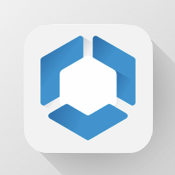
- Personal mobile device users should look for the free Microsoft Authenticator app when downloading it from the Apple or Play app stores. To identify the correct app, look for this blue shield image.
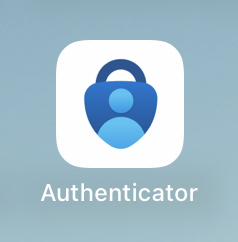
Once you have successfully downloaded the app, you can watch this instructional video or follow these PDF instructions to enroll your mobile device.
Two Important Steps After You Change Your Password
- If you use a Cleveland Clinic-issued laptop, you need to sync your new password and confirm it works as expected by locking and unlocking your desktop [Windows Key+L]. This is an important step to avoid being locked out of your account and or computer, which would cause remote employees to have to come to a Cleveland Clinic location to fix it.
- If you use a Cleveland Clinic-issued iPhone, you need to enter your new password when prompted by the Outlook mobile app on your device. Review instructions for how to do it.